15 iPhone tricks you don’t know
The most popular mobile phone of recent years is of course iPhone. With the brand-new iPhone 3G, Apple kept presenting easy-to-use products. Some tricks and extra specialities help us to utilize and enjoy this computer-phone combo actively. So let’s see 15 iPhone tricks you probably do not know:
Scroll to top of page

Press the top bar to scroll up to top of the page in Safari.
Type the domain name only

Again in Safariyou don’t have to type www or suffixes like .com/.org. Just type the domain name. Safari will find it if it’s popular enough. (Your search engine most be set to Google, not Yahoo.)
Domain suffixes

Type the website adress like “www.opereysin”. Then press to .com box and hold. Some more suffixes will be shown up. Slide your finger to which you want to add.
Press to link and hold

You can see a link’s adress by pressing to it and holding.
Download an image from Safari

Press to an image and hold. Select Save Image to download it to your iPhone.
Zoom in to an element

Dubble click to an element to zoom in to it.
Edit your new home screen icon

Wanna make a shortcut to your favourite webpage by making an icon for it? Then zoom in to a part of it which will make you remember it when you see it. Then press to the plus (+). Select Add to Home Screen .

Give a name to the icon then press to Add button on the top corner.
Press to a letter and hold for alternate characters

When you are writing you may want to type a letter’s different version, press to that letter and hold. Some alternate characters will be shown up. Slide your finger to which you want to type.
Fast typing

When you start to write a word, a word guess will be shown just below it. If the guess is true, just click space. You will have your word correctly.
Add a point and space

Dubble click to space button and have a point and a space.
Writing with uppercase

Hold shift and press the letters you want to type.
Move the home screen icons

Press to an icon (it doesn’t matter) and the Home Screen button together. The icon will start to dance :). Then you can move them or delete them if you want. (you can delete only the icons you added afterwards.)
Screenshot

Press to the Home Screen and the power buttons together. The screen will flash white with a sound effect. The image will stored in the Camera Roll.
Fast forward/Rewind a media

While a media file playing, you can see rewind, play/stop and forward options on the screen. Just hold rewind or forward buttons to fast forward or fast rewind the media file.
Enabling Restrictions

If you want to restrict your junior’s iPhone, go to Settings>General>Restrictions and press to Enable Restrictions. It will ask you to set a password. Type the word twice as it wants. Then you can block explicit lyrics, Safari, YouTube, iTunes, or the Application Store.